Update
The default macOS shell has changed from Bash to zsh as of macOS Catalina. This post’s advice is generally applicable to zsh but with syntax differences. E.g. nano .zshenv instead of the above nano .bash_profile.
I’ve written a much more succinct version of the below here.
Repeatedly typing in the same commands into Terminal is annoying, takes time, and is prone to mistakes. Let’s look at some examples of my common commands to illustrate this.
To navigate to my personal site’s local folder, I’d manually type:
cd ~/projects/dannywhite.net
That would almost always be followed up by the command to start the local Jekyll server to preview changes to that site:
bundle exec jekyll serve
And then I’d want to open this folder up in Atom. I don’t even know how to do this long-hand in Terminal so would probably just navigate to said folder via Finder and drag it onto Atom’s app icon.
A bit painful.
The quick way
You can shorten these commands into shortcuts of your choosing. My shortcuts for the above three commands are me, jek, and atom respectively. So to get those same three things done, I’d instead write:
me
jek
atom .Let’s give it a try. Open Terminal and type nano .bash_profile. This should create and open the .bash_profile file inside of Terminal.
Here’s what mine looks like with shortcuts already made at the bottom:
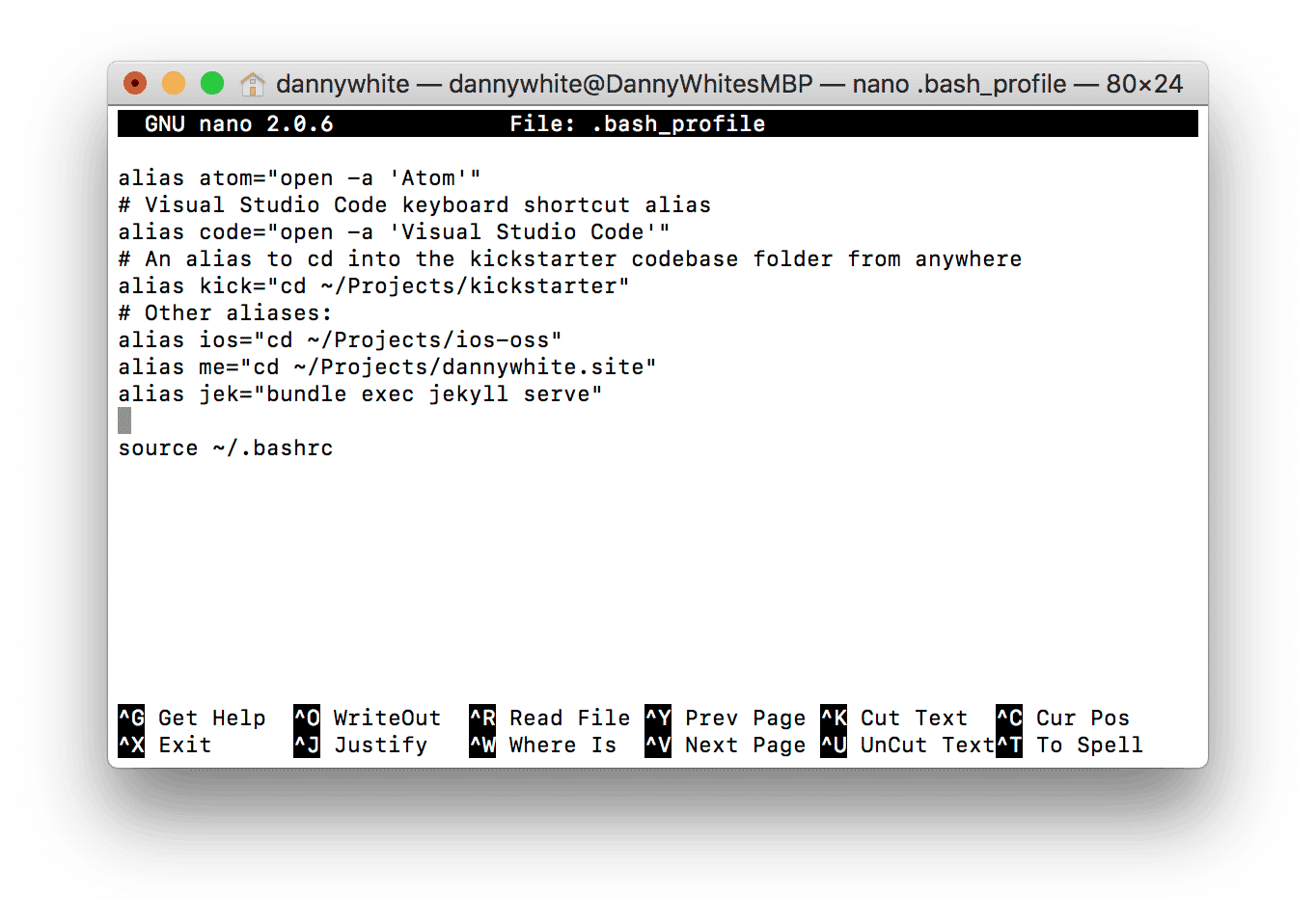
Notice the syntax that each of my shortcuts are using? Here’s a breakdown:
alias your-shortcut-name="whatever-you're-shortening"
alias: as the word suggests, this defines the following will be an ‘alias’, or shortcut.
your-shortcut-name: replace this with your desired shortcut word; what you will type in Terminal to actually do that longer, gnarlier thing. If your shortcut is to open Visual Studio Code, you might write replace this with code.
"whatever-you're-shortening": if your shortcut is to navigate to a directory, you would replace this with "cd ~/My Folder/". If your shortcut is to open an application, you would replace this with "open -a App Name".
Simply add any of your desired shortcuts to the bottom of this file, above source ~/.bashrc. Save .bash_profile and restart Terminal. Your shortcuts should now work.
The pro zone
I don’t even need to fuss in Terminal now that I have an application shortcut for Atom. Instead of writing the command nano .bash_profile, I can use my fancy shortcut atom .bash_profile for a nicer experience. Just make sure to restart Terminal after saving your changes.
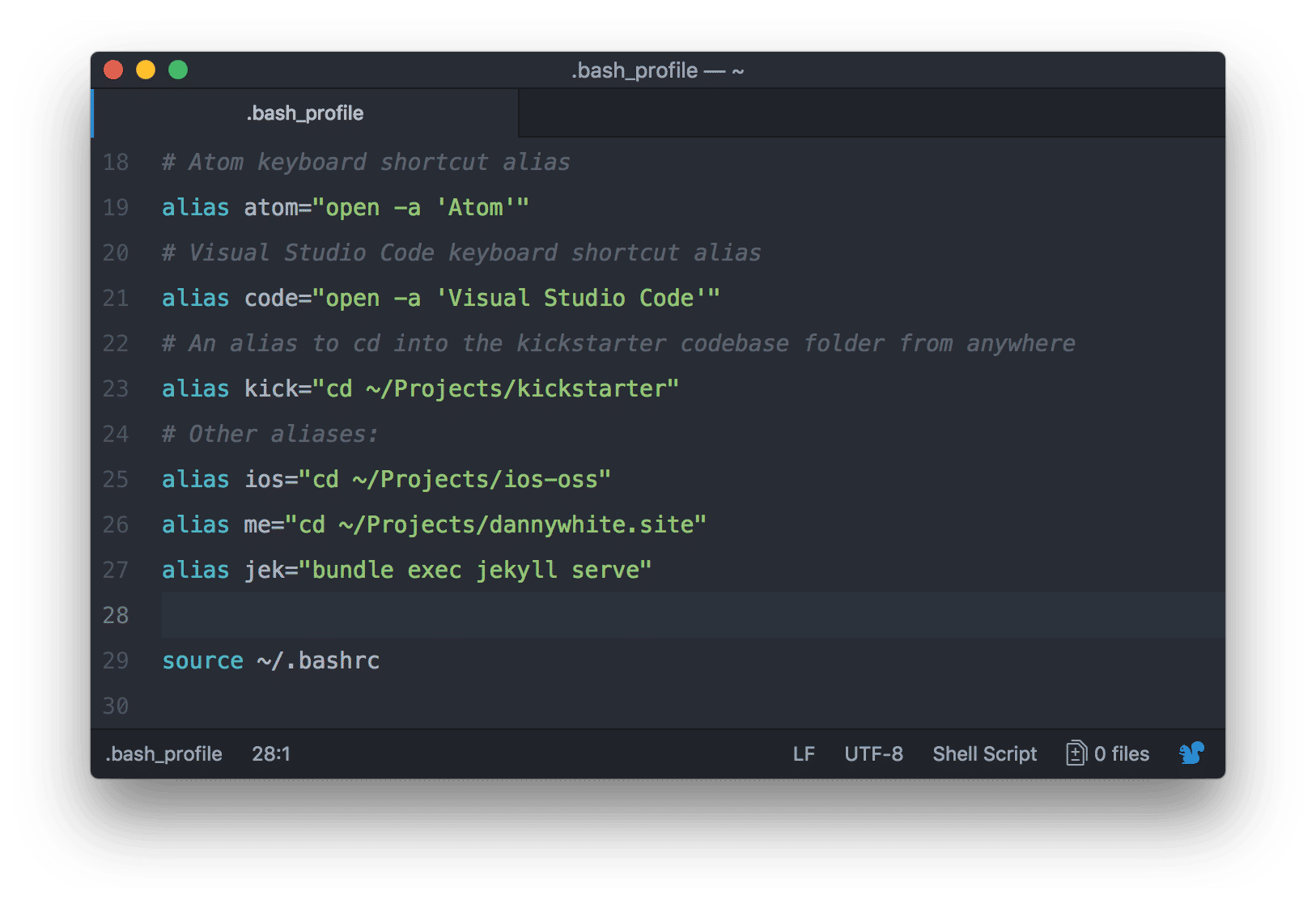
Keep an eye on an nearby engineer as they use Terminal. You might see them use shortcuts beyond applications and directories such as using gc for git commit. It’s all up to you. Colours, ASCII art, and things I’m yet to figure out are also customisable via .bash_profile.
My .bash_profile lives in a Gist if you’ve like to use it as a starting-point.