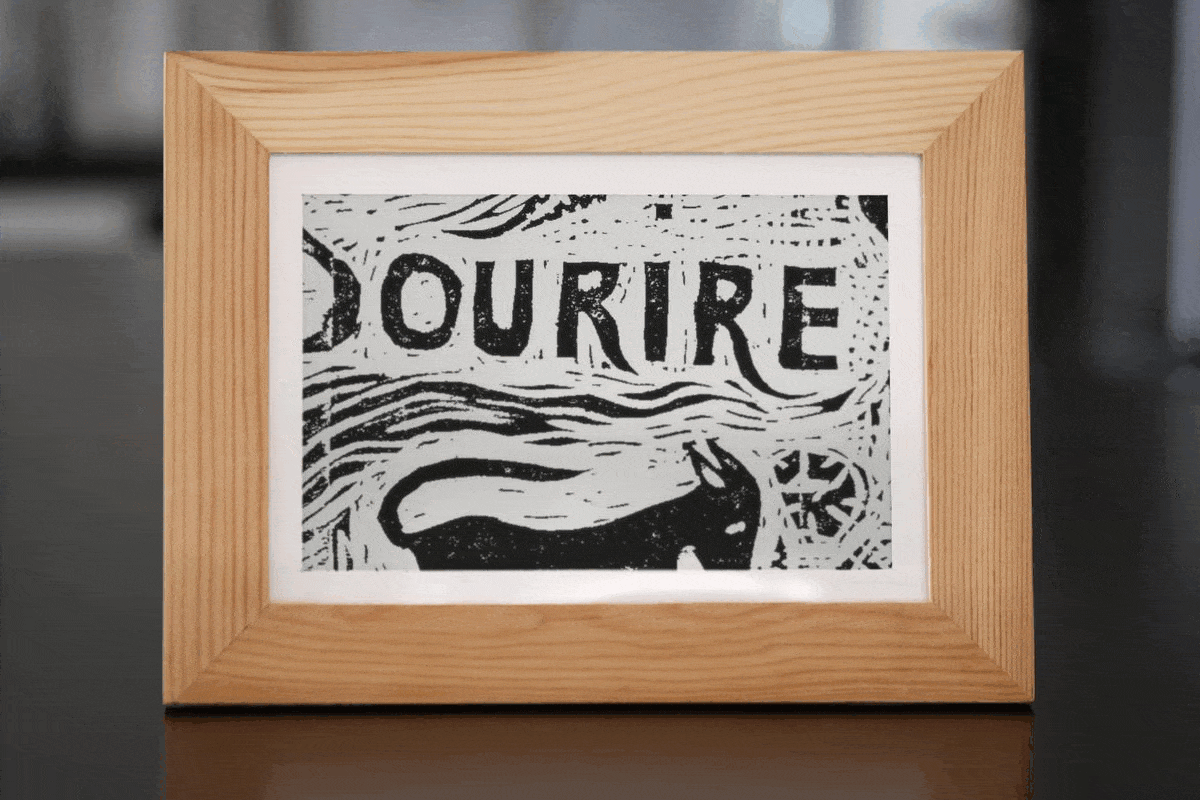Art Press is a Pi Frame app. It prints a random, public domain, item from the Art Institute of Chicago’s collection to an e-ink display via Raspberry Pi. By default it selects only items classified as “woodcut” to suit the qualities (and limitations) of e-ink.
Art Press relies on the Art Institute of Chicago’s API to search for random art and its IIIF Image API to render a cropped image.
To run Art Press you need to first:
- Join a Wi-Fi network on your Raspberry Pi
- Enable SSH on your Raspberry Pi
- Plug in a Waveshare e-Paper or similar display to your Raspberry Pi
Art Press works great with Pi Frame, which includes the Waveshare drivers amongst other things like a scheduling template. If you’d prefer not to use Pi Frame, you’ll need to upload the Waveshare e-Paper display drivers (or similar) to your Raspberry Pi in a lib directory that is a sibling of Art Press’. Here's an example:
.
└── art-press
└── lib
└── waveshare_epd
├── __init__.py
├── epdconfig.py
└── epd7in5_V2.py
Either way, Waveshare displays require some additional setup. See the Hardware Connection and Python sections of your model’s manual.
If you haven’t already, copy all the contents of this Art Press repository over to the main directory of your Raspberry Pi.
Look for this line as the last import in app.py:
from waveshare_epd import epd7in5_V2 as displaySwap out the epd7in5_V2 for your Waveshare e-Paper display driver, which should be in the lib directory. Non-Waveshare displays should be imported here too, although you’ll need to make display-specific adjustments in the handful of places display is called further on.
See requirements.txt for a short list of required packages. Install each package on your Raspberry Pi using sudo apt-get. Here’s an example:
sudo apt-get update
sudo apt-get install python3-pil
sudo apt-get install python3-requestsRun Art Press just like you would any other Python file on a Raspberry Pi:
cd art-press
python3 app.pyArt Press is noisy by default. Look for the results in Terminal.
See Pi Frame for a crontab template and usage instructions.
Art Press contains several visual design parameters in app.py.
| Option | Type | Description |
|---|---|---|
imageQuality |
String | Corresponds to the IIF quality parameter with options "default", "gray", and "bitonal". |
preferCrop |
Boolean | Crops to the center of the original image if true. Uses maskWidth and maskHeight. |
Art Press contains an exportImages boolean option in app.py. When True it saves both an image and text file to a timestamped directory within an exports directory.